← All Features
Custom Expiration Dates
Custom Expiration Dates
Set custom expiration dates to both free & paid plans!
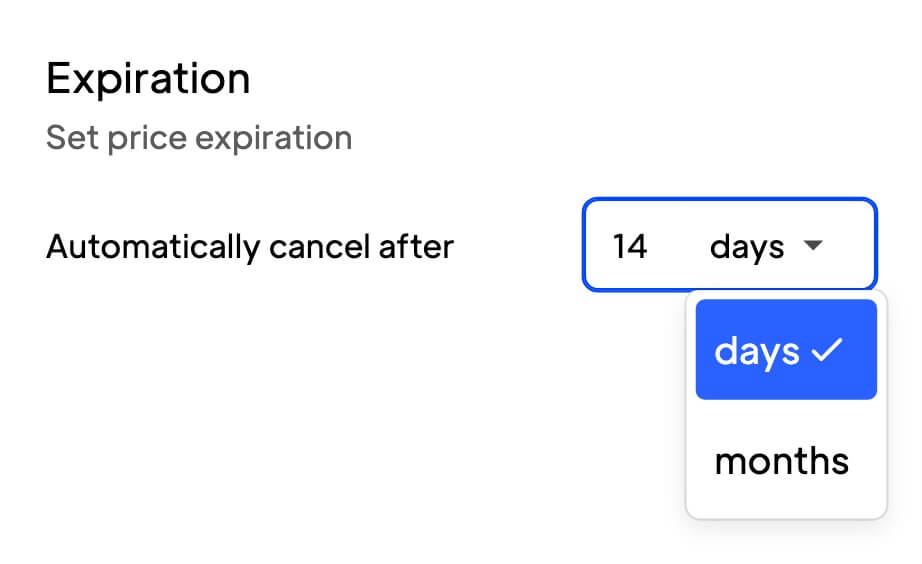
Copy & Paste Webflow Components
Primary Benefits
Flexibility
Offer personalised membership lengths based on different membership/member needs.
Member Retention
Offer renewal incentives or customized renewal offers.
How to Custom Set Plan Expirations Dates
How to place a time limit on a membership plan; when the plan hits the expiration date, the customer can no longer access your content unless they renew the current plan or sign up for a new one.
Note: that it’s only possible to set an expiration on one time plans. It is not possible to set a free or recurring plan to expire at this time.
Adding a one-time price
The first step is to open your Memberstack account and select the plan which will have a time limit. Next, go to the panel on the right, open the Prices folder, and click + Add.
- FYI Click here if you're not sure how to create a paid plan.
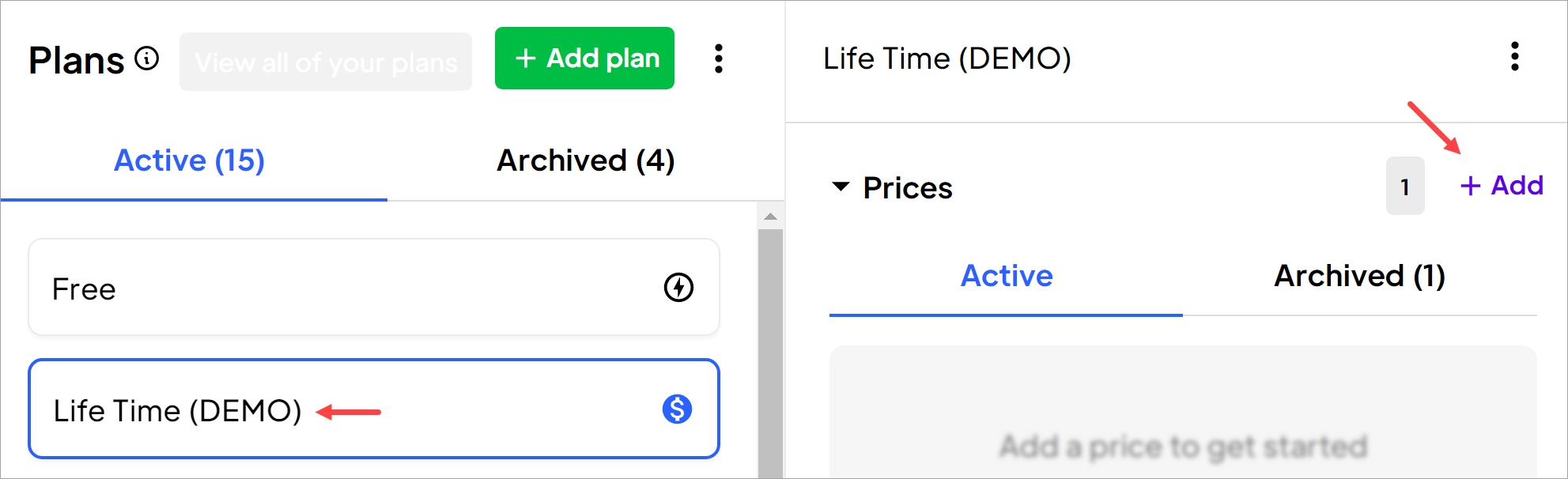
On the New Price page:
- Enter a name.
- Select One-time.
- Enter a price.
- Open the Additional options folder.
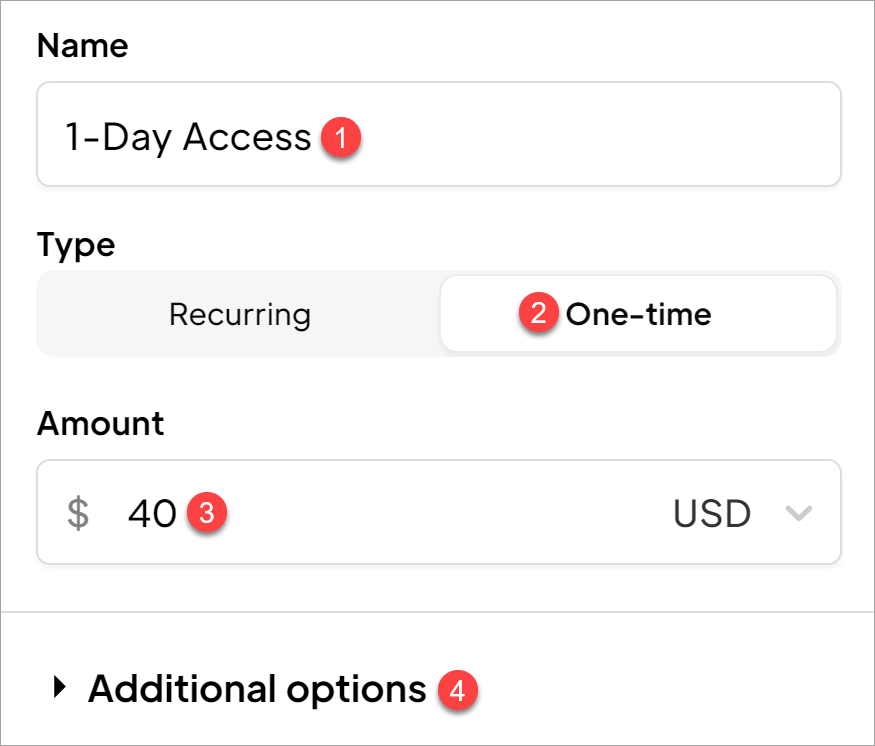
Setting a time limit
Scroll down to the bottom of the page and click the field to set the length of the plan (in days or months). Finally, go to the top of the page and click the Create price button.
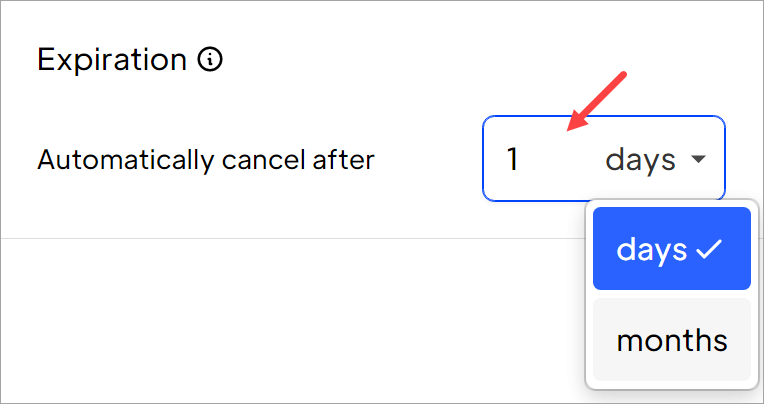
That's all 🎉
Similar Features
Collect Billing Addresses
Autofill your customers’ billing and shipping addresses quickly and accurately at checkout.
Learn moreCoupon Links and Attributes
Apply coupons automatically at checkout - making it easier for your members to take advantage of your promotions.
Learn moreMember Limits
Perfect for in-person events like conferences, fitness classes, and seminars.
Learn moreImport Stripe Products
Migrating your existing business? Reduce churn and retain analytics by importing your existing Stripe products into Memberstack.
Learn moreCollect Business Tax IDs
Collect a customer’s tax ID during checkout to be displayed on invoices. All tax IDs display in the header of invoice and credit note PDFs.
Learn more
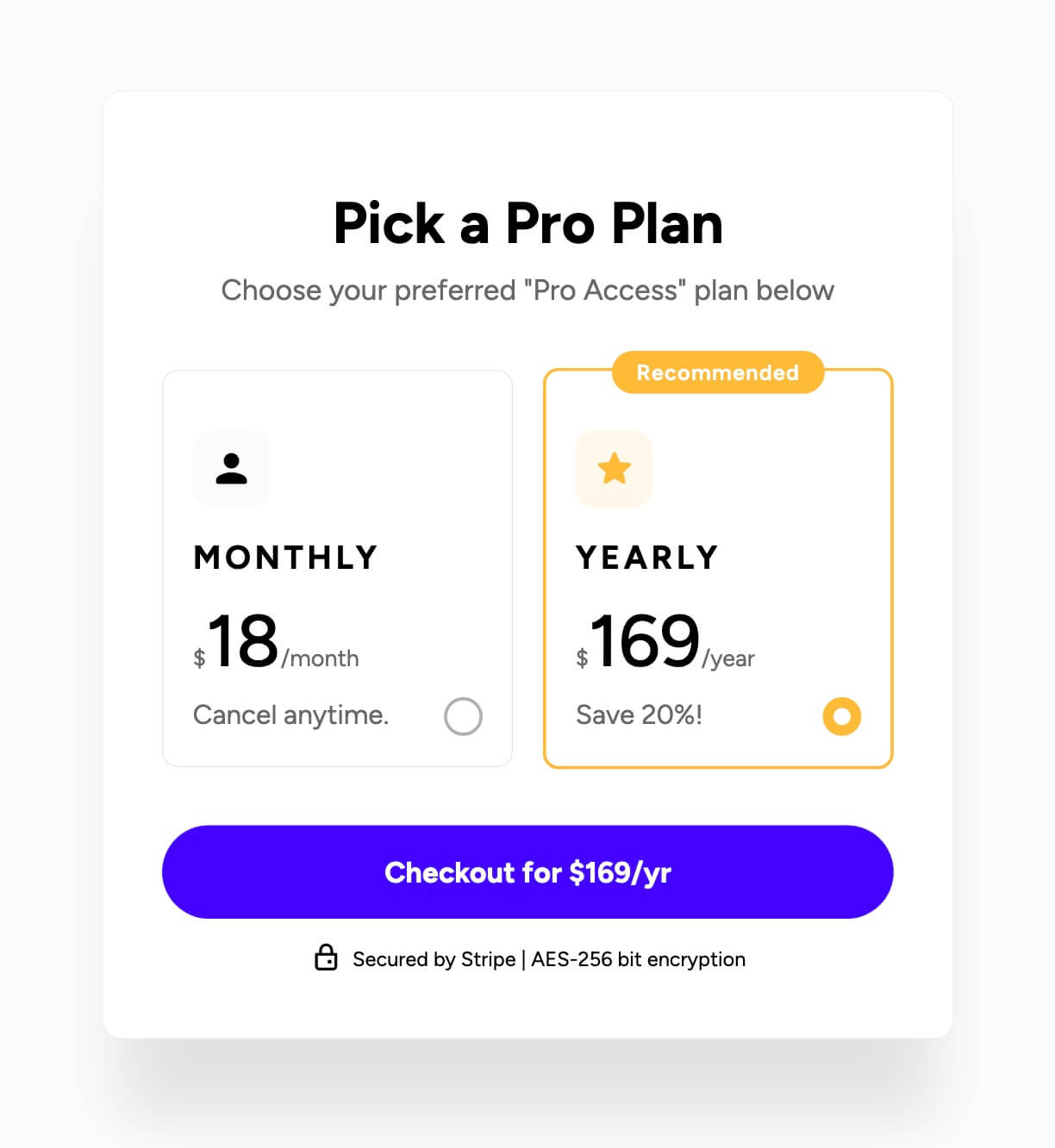
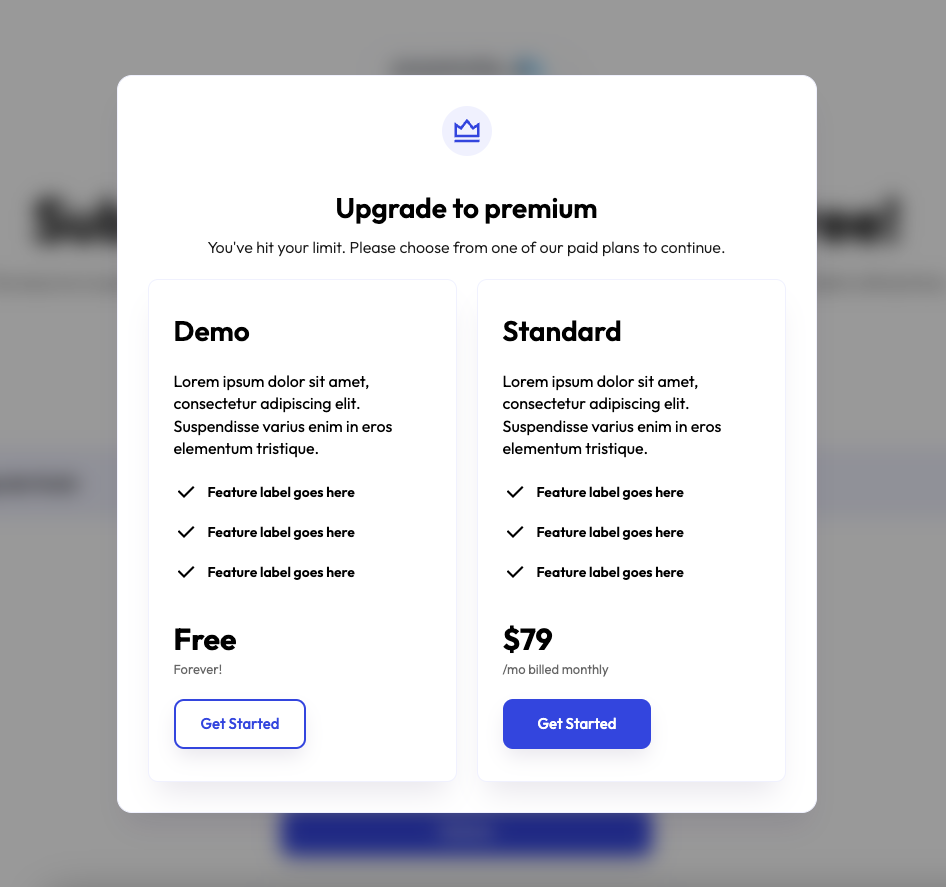



.png)
