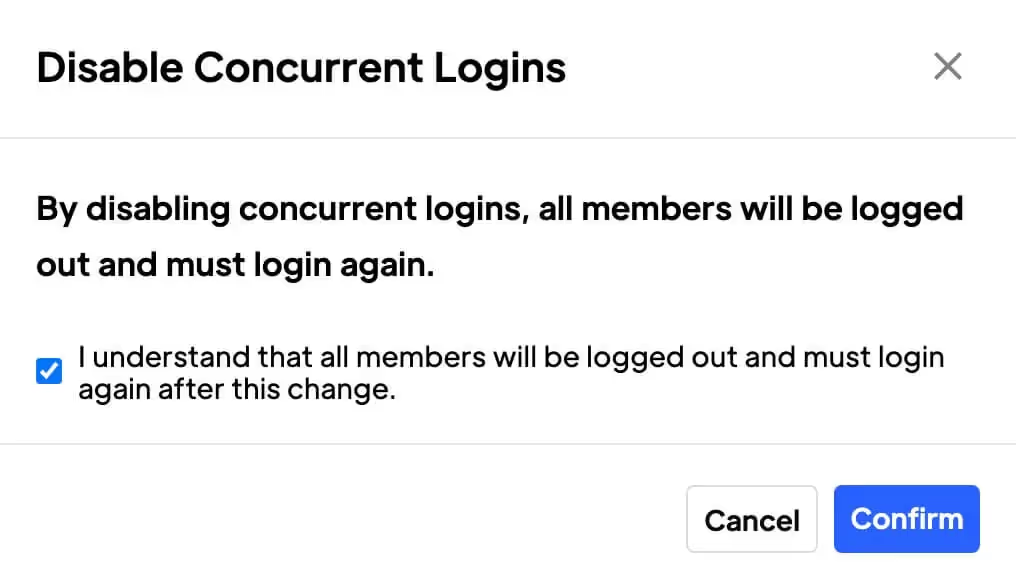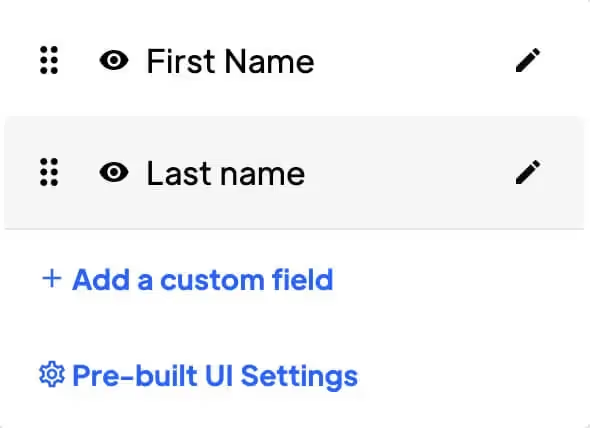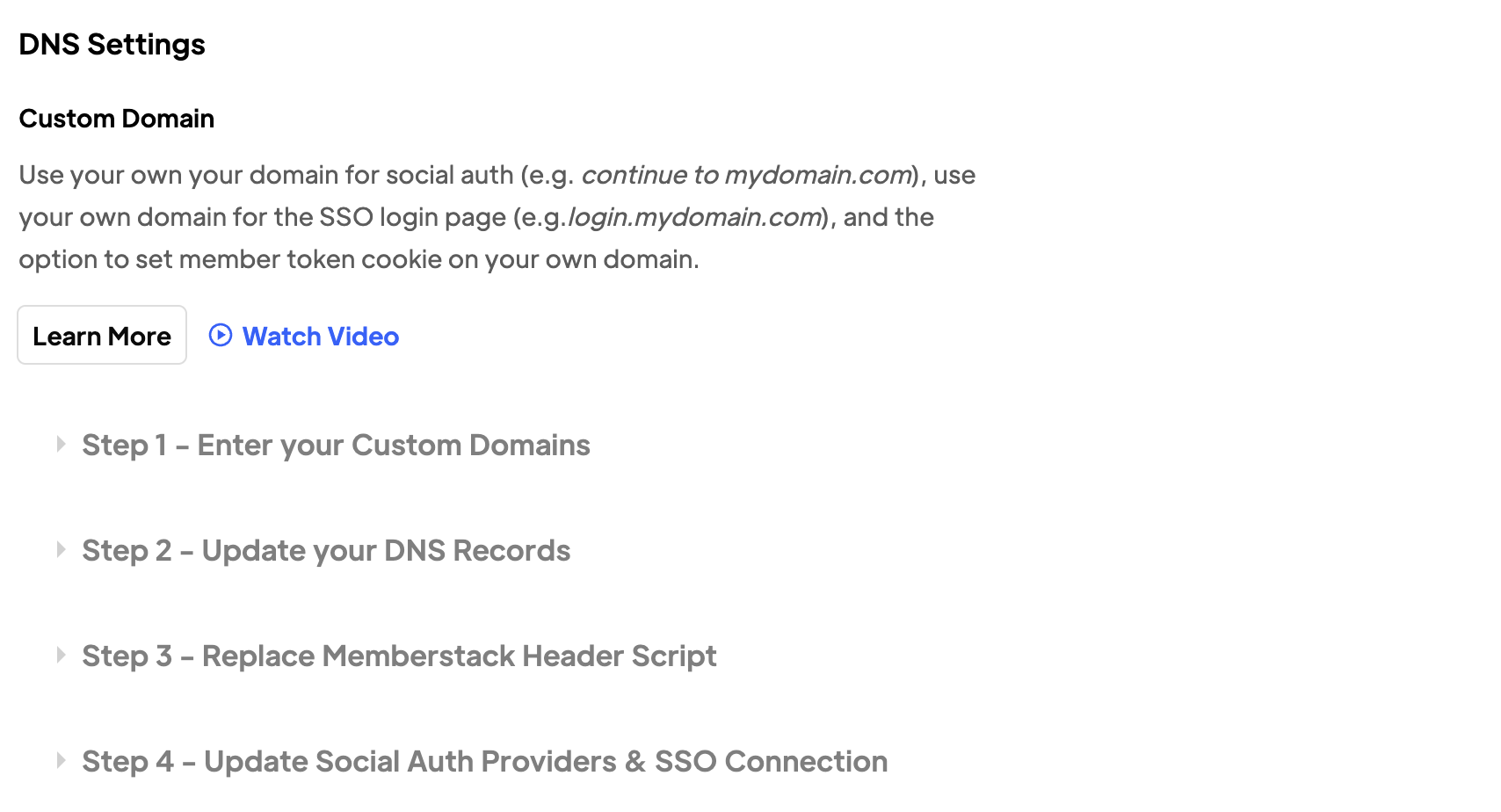Key Benefits
Enhance Security
By disabling concurrent logins, you can ensure that the right person will be accessing your site.
Increased flexibility
Allowing concurrent logins provides users with more flexibility, as they can access their accounts from multiple devices or locations simultaneously.
Build Trust
Disabling concurrent logins adds an extra layer of trust to your site, assuring users that their personal information is secure.
How to Enable or Disable Concurrent Logins
Understanding the Default Setting
By default, concurrent logins are possible. That means multiple users can enter the same email and password and stay logged-in at the same time. In some circumstances (e.g. a team of remote workers), concurrent logins might be a desirable setting. It all depends on your needs, but the good news is you can enable and disable that setting as required. Here's how:
Preventing Concurrent Logins
- Go to your Memberstack dashboard.
- Click Settings on the side menu.
- Scroll down to the Other heading.
- Switch on the Disable concurrent logins toggle.
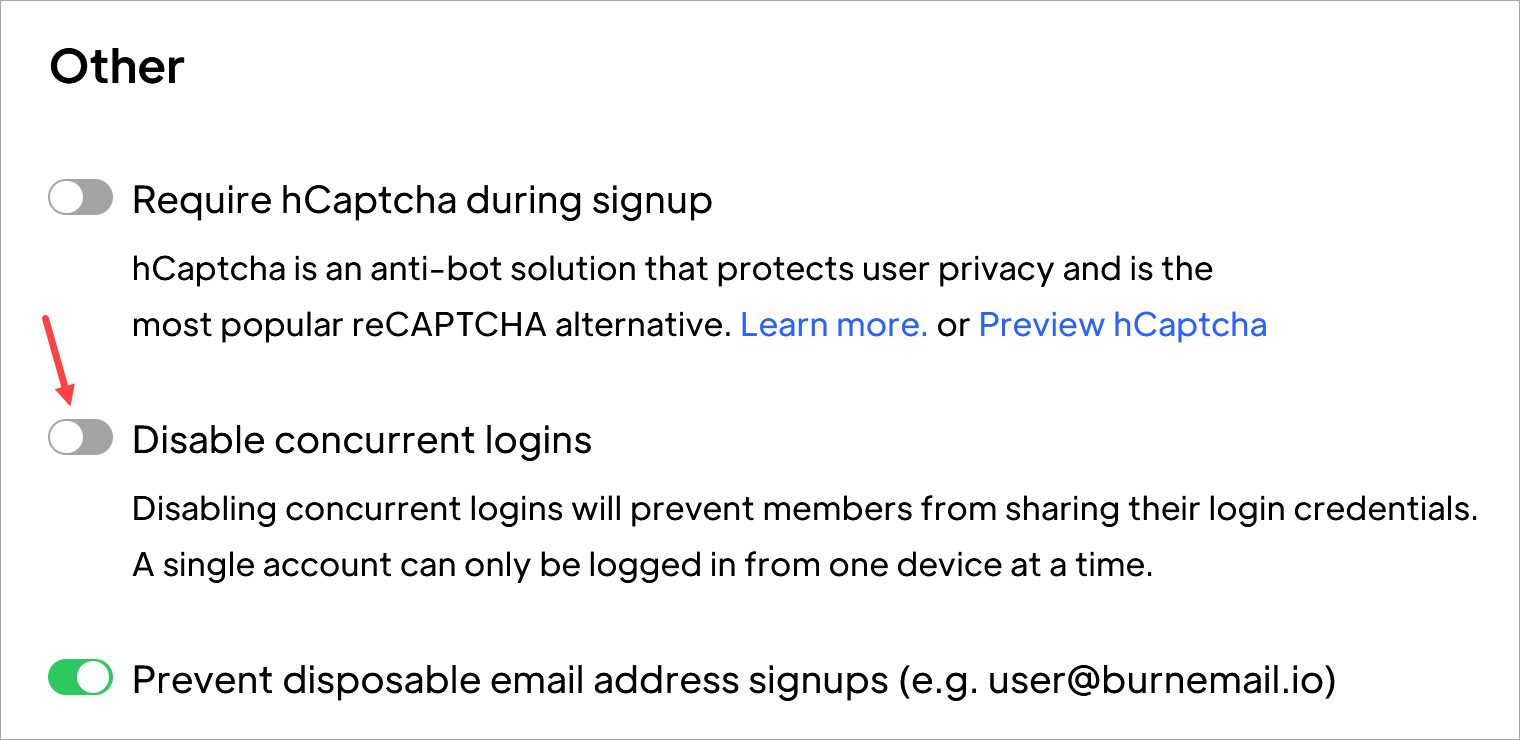
A popup window displays.
- Read the terms (it lets you know that all logged-in users will be logged out if you proceed).
- Check the box to proceed.
- Click Confirm.
- Click Save on the next page.
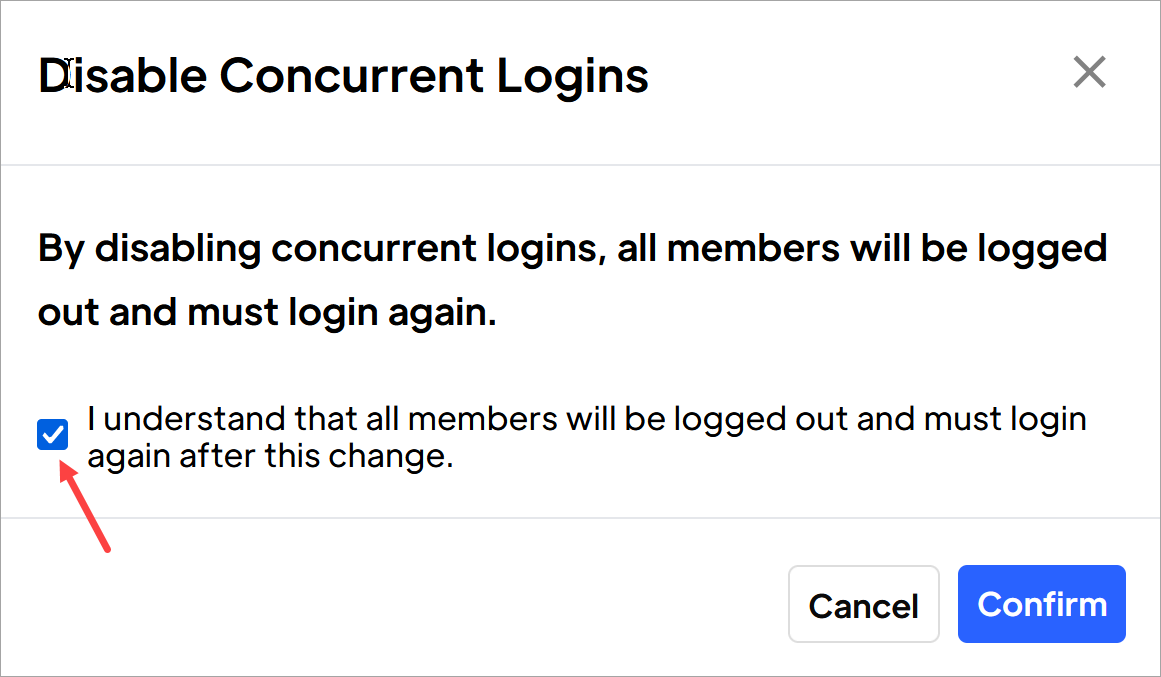
- Note To enable concurrent logins, switch off the toggle and click Save.