
Ovidiu
How to alert your members that their account has been accessed from a new IP
Memberscripts needed
https://www.memberstack.com/scripts/save-ip-address
Tutorial
Cloneable
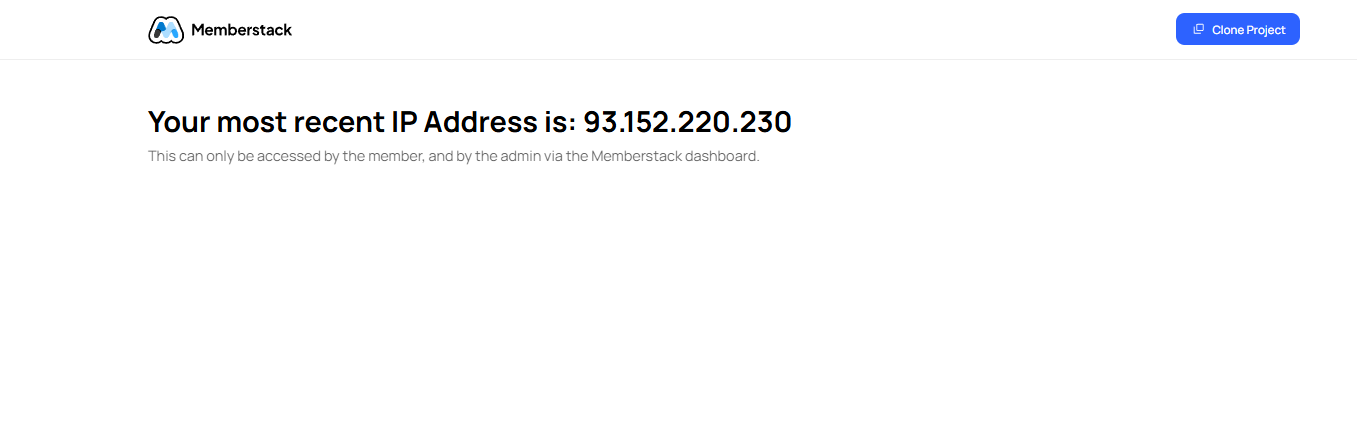
Why/Use Cases
- Inform members of potentially unauthorized access to their accounts.
Logging members’ IP addresses in Memberstack
This guide will show you how you can save a Memberstack user’s last-used IP address in a custom field in their account. Then, if that IP address changes on the next login, you can send an email to the user informing them of the IP change in case it wasn’t them who logged in.
Keep in mind that this means that the only people who will be able to see that IP address are the user themselves and whoever has access to your admin dashboard. Be aware of any privacy laws in your state or country before implementing this MemberScript on your site.
To log members’ IP addresses, we’re going to use MemberScript #118 – Save Member’s Last IP Address. Follow the link to get the code you’ll need to add to your page and watch a video tutorial on how to set everything up.
1. Create a custom field in Memberstack
The first thing you’ll want to do is create a custom field in Memberstack called “Last IP.” This is the field that will retain the user’s IP address.
2. Adding the custom code
After you’ve created the custom field, all you need to do is add the MemberScript #118 custom code to your page (or sitewide), before the closing body tag and that’s everything, it should now log users’ IP addresses in that custom field you just created.
Conclusion
That’s everything, you can now go ahead and test the IP logging on your live site.
If you want to use our demo project to get you started, just click the button below to add it to your Webflow site.
Our demo can help you save your members’ last-used IP address so you can alert them when a new one is used to access their accounts.
Take me to Cloneable!
Add memberships to your Webflow project in minutes.
Over 200 free cloneable Webflow components. No sign up needed.
Add memberships to your React project in minutes.

.webp)







.png)