
Ovidiu
How to automatically make all external links open in a new tab
Other use-cases using Memberscript #122
- How to automatically make all external links noreferrer
- How to automatically make all external links nofollow
Memberscripts needed
https://www.memberstack.com/scripts/external-links-new-tab
Tutorial
Cloneable
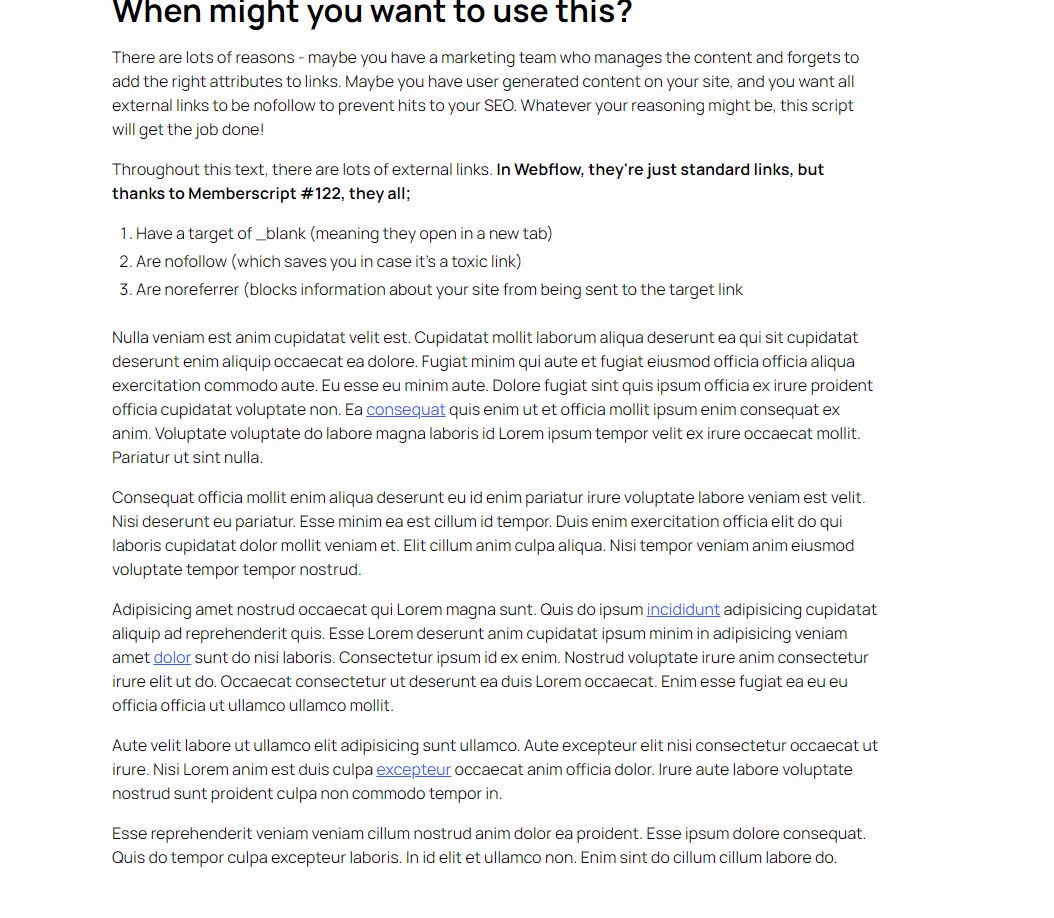
Why/Use Cases
- Make all external links open in a new tab.
- Make all external links nofollow to avoid hurting your SEO.
- Make all external links noreferrer to ensure no information about your site is sent to the target site.
Opening all external links in new tabs on a Webflow site
Based on each specific case, you may sometimes prefer to open external links in new tabs. If you find that you want most or all of them to open in new tabs, you may prefer to make it a rule and save time by only adding exceptions to it.
This guide will help you quickly and easily make this behavior the default, while also making links nofollow and noreferrer.
To make all external links open in new tabs on your Webflow site, we’re going to use MemberScript #122 – Open External Links in New Tab. Follow the link to get the code you’ll need to add to your page (or entire site) and watch a video tutorial on how to set everything up.
Literally all you have to do to make this work is add our custom code to your site (before the closing body tag) and that’s it - external links will now automatically open in new tabs.
By default, our code will also make all external links nofollow and noreferrer. To disable any of these, simply comment out the relevant line of code or delete it entirely.
Adding exceptions
If you ever want to make an exception for a link, all you need to do is add the following attribute to it:
· ms-code-ext-link=”ignore”
Conclusion
That’s everything, you can now go ahead and test the links on your live site.
If you want to use our demo project to get you started, just click the button below to add it to your Webflow site.
Our demo can help you automatically make all external links open in new tabs on your Webflow site.
Take me to Cloneable!
Add memberships to your Webflow project in minutes.
Over 200 free cloneable Webflow components. No sign up needed.
Add memberships to your React project in minutes.

.webp)







.png)