Webflow Commenting for Design Mockup Sites
Elevate your design process with our intuitive commenting feature for Webflow, enabling seamless, real-time collaboration and feedback that accelerates the creative process, enhances design quality, and ensures every stakeholder's voice is heard and integrated into the final design.
Trusted by thousands of creators and businesses
Why add commenting?
Transform passive visitors into an engaged community with powerful commenting features.
Collaborative Design Feedback
Commenting allows for real-time, collaborative feedback on design mockups, enabling designers, clients, and team members to discuss and refine designs efficiently
Streamlined Communication
It centralizes communication about the design, reducing the need for lengthy email threads or external messaging platforms, and keeps all feedback directly associated with the mockup
Better Understanding of Client Needs
Designers gain a clearer understanding of client preferences and requirements through direct comments, leading to more accurate and satisfactory design outcomes
Building a Record of Changes and Decisions
Comments create a documented history of the feedback and changes made, which is invaluable for tracking the evolution of a design and understanding the rationale behind certain decisions
Simple to implement, powerful to use
Add fully customizable commenting to a Webflow project. No coding is required; it's maintenance-free and comes with built-in moderation features, permission, user accounts, edit, delete, and reply functionality. Notifications, real-time commenting, and public profiles are in the roadmap.
We recommend starting with one of our cloneables. Click here for the full list of cloneable components.
Getting Started
We recommend starting with one of our cloneables - we've already released one for blog comments, one for live stream comments, and one for video comments. Click here for the full list of cloneable components.
Commenting will be a paid add-on - however, any paid Memberstack apps with at least one comment before January 1, 2024, will have raised limits on the free plan and heavily discounted pricing - for life!
Structure/Overview
There are something like 60 unique attributes in the commenting UI, so be very careful when updating the HTML structure. Frequent testing will be key to avoiding frustrating debugging sessions.
Each commenting section is called a "Channel" and has an attribute of data-ms-channel="". If the Channel ID is empty, then Memberstack will look to the page slug to decide where to save the comments, and when to load them. Inside of a channel are your posts and threads.
Public Custom Fields
Ensure that custom fields used in your commenting UI are marked as 'public'. This allows you to build your own usernames displayed with comments using the data attributes:
Note: If the field value is empty, the default text in your commenting UI will appear instead.
data-ms-post-creator="Your_Field_id"
data-ms-thread-creator="Your_Field_id"
Ordering Posts & Threads
Utilize the two available attributes to adjust the order as needed.
data-ms-channel-sort="newest" // default is oldest
data-ms-thread-sort="newest" // default is oldest
Pagination
Use the following attributes to set the maximum number of posts or threads to load at a time.
data-ms-post-load="100" // default 50 & max 100
data-ms-thread-load="100" // default 20 & max 100
Multiple Sections Per Page
If you want to display multiple commenting sections on a single page you'll need to manually set the Channel ID using the data-ms-channel="Your_Channel_ID" attribute.
Waiting for Moderation
If you enable moderation settings in the dashboard, or flag a comment as spam/hidden, we will display a message to the commenter. Place the following attributes on a div containing your "Wait for Moderation" prompt. Note there are 2 attributes. 1 for posts and 1 for threads.
data-ms-post="hidden"
data-ms-thread="hidden"
Constraints
Max character count for a post or thread is 5,000 characters.
Formatting is unavailable at this time.
Creating Moderators
In Memberstack's dashboard, admins can grant 'moderator' roles to members. Moderators have the authority to edit or delete any post, ensuring a clean and positive community environment.
Additional advantages
Community Building
It allows users to connect and discuss, creating a sense of community around your brand or content, which can enhance customer loyalty and brand affinity.
Provides New Topics Your Audience Is Interested In
Discussions in the comment section often include topics your audience would like to know more about. Use these topics to create new content that’s likely to connect with your audience.
Enhanced User Engagement
Commenting encourages visitors to interact with your content, leading to increased time spent on your website and fostering a more engaged audience.
Content Enrichment and Diversification
People can add additional viewpoints and information, enriching your content and providing a more rounded discussion.
Explore Related Features
Discover more ways to enhance your membership site.
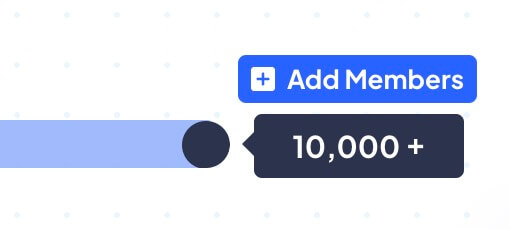
Unlimited Members
Scaling isn't a problem with Memberstack - even if your site has millions of members, you'll never hit a limit with Memberstack.

Gate Content
Control who can see pages by account status, payment status & plan level.
.png)
Personalized Content
Personalize every user's experience with information they provide during signup or data you add later on.
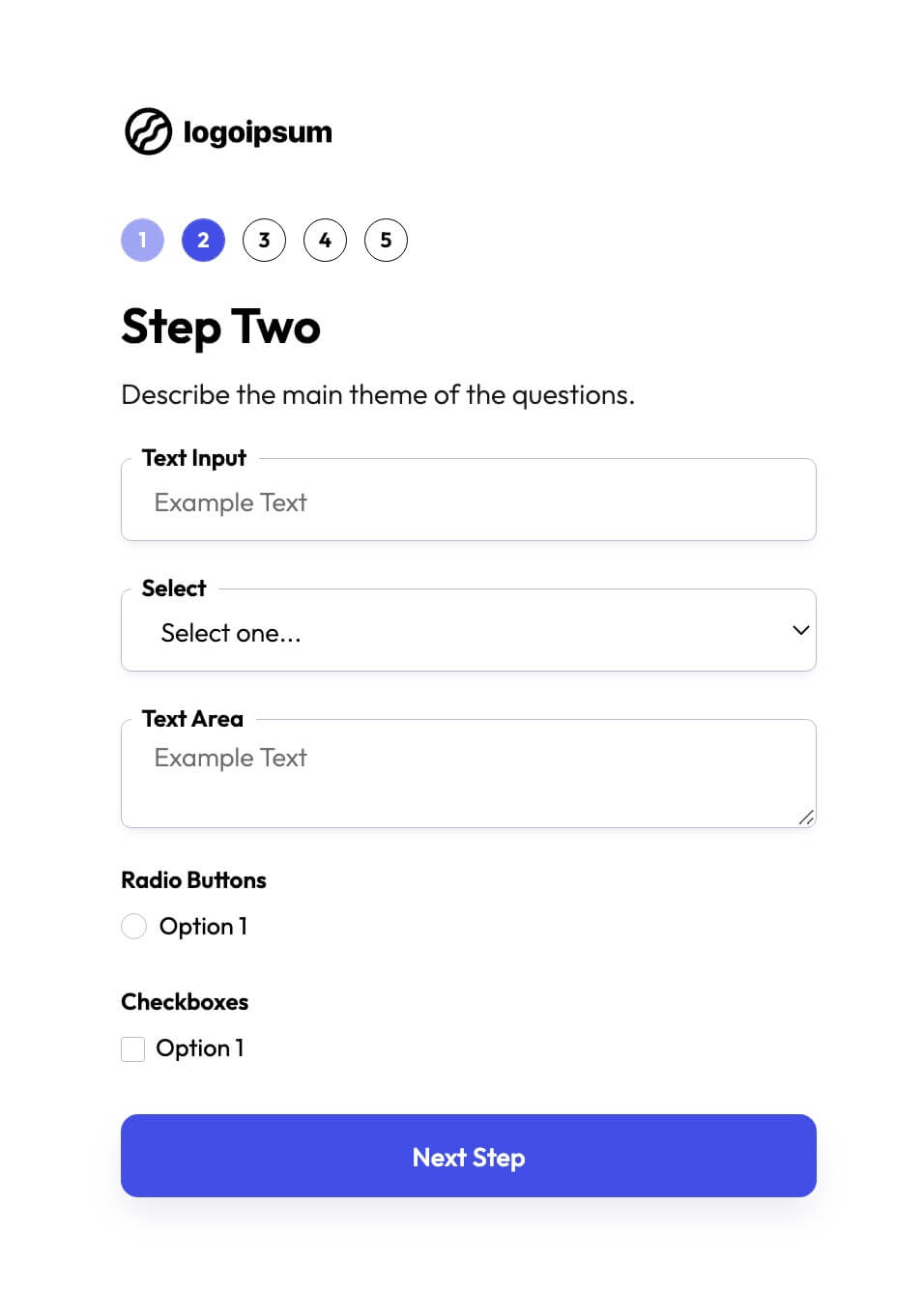
Multi-step Onboarding
Create high converting signup flows that look and feel exactly the way you want.
Explore More Use Cases
Discover other ways to use Memberstack Commenting.
Commenting for the Webflow CMS
Supercharge your Webflow CMS with comments that let people interact with your Collection content.
Webflow Commenting for Blogs
Empower your blog with commenting to transform passive readers into an engaged community, driving dynamic interactions, enriching content, and fostering lasting reader loyalty.
Webflow Commenting for Book Sites (Reviews)
Encourage your readers to tell you how they really feel with our commenting feature – Allow for discussion and community-building around the books featured on your Webflow site.
Ready to add commenting?
Start for free and add powerful commenting to your site in minutes. Only $2/month after launch.
Join thousands already using Memberstack Commenting