← All Features
Cancellation Insights
Cancellation Insights
Gain insights, inform future product and make data-driven decisions.
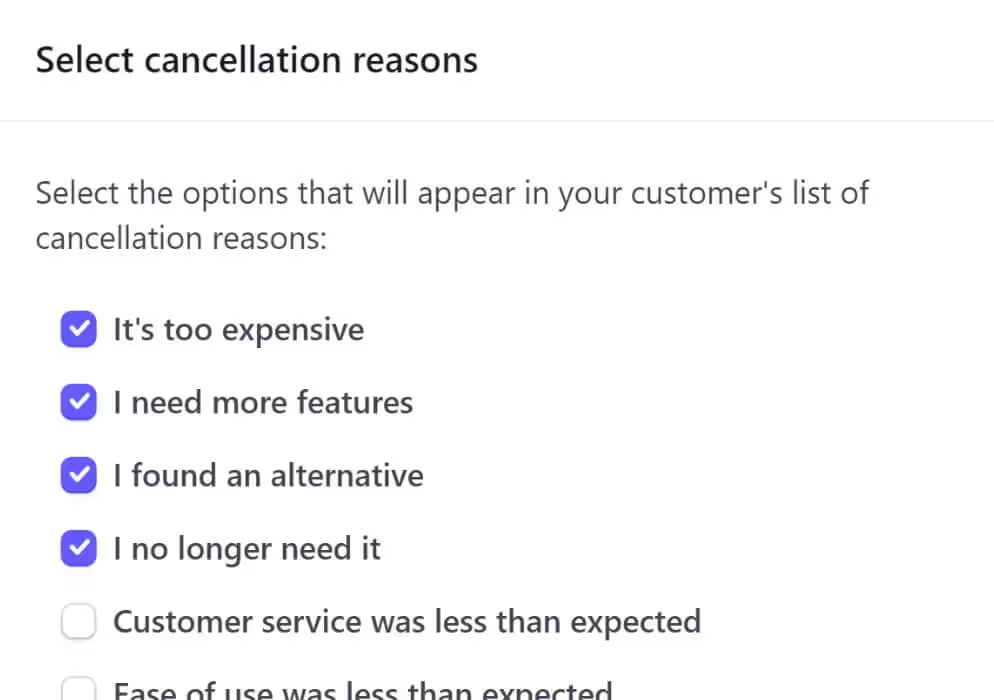
Used by 50,000 Teams & Agencies
Memberstack is used by millions of people every single day.


_logo_2012.svg.avif)

















Primary Benefits
Identify Improvement Opportunities
Gain insights into specific pain points, issues, or shortcomings in your product, service, or customer experience. This information can be used to make necessary changes and enhancements, reducing future cancellations.
Product and Service Iteration
Inform product and service iteration cycles. Understanding why customers are leaving and make data-driven decisions regarding new features, enhancements, or changes to your offerings.
Customer Win-Back Opportunities
Knowing why your customers canceled, you can tailor win-back initiatives based on specific reasons provided.
How to View Cancellation Reasons in Stripe
We all love customer feedback (well, most of the time). That’s what makes Stripe’s Cancellation Reason feature so helpful. As customers cancel an account, Stripe prompts them to describe a reason by checking items on a popup window. Knowing how to enable this feature and then locate the feedback can be a challenge unless you’re familiar with this meandering path.
Here's how -
Enabling Data Collection
The first step is to make sure your Stripe account is configured to collect cancellation reasons.
- Log in to your Stripe account.
- Go to the top right corner and click the Settings icon.
- Under the Billings heading, click Customer portal.
If off, switch on the toggle to collect cancellation reasons.
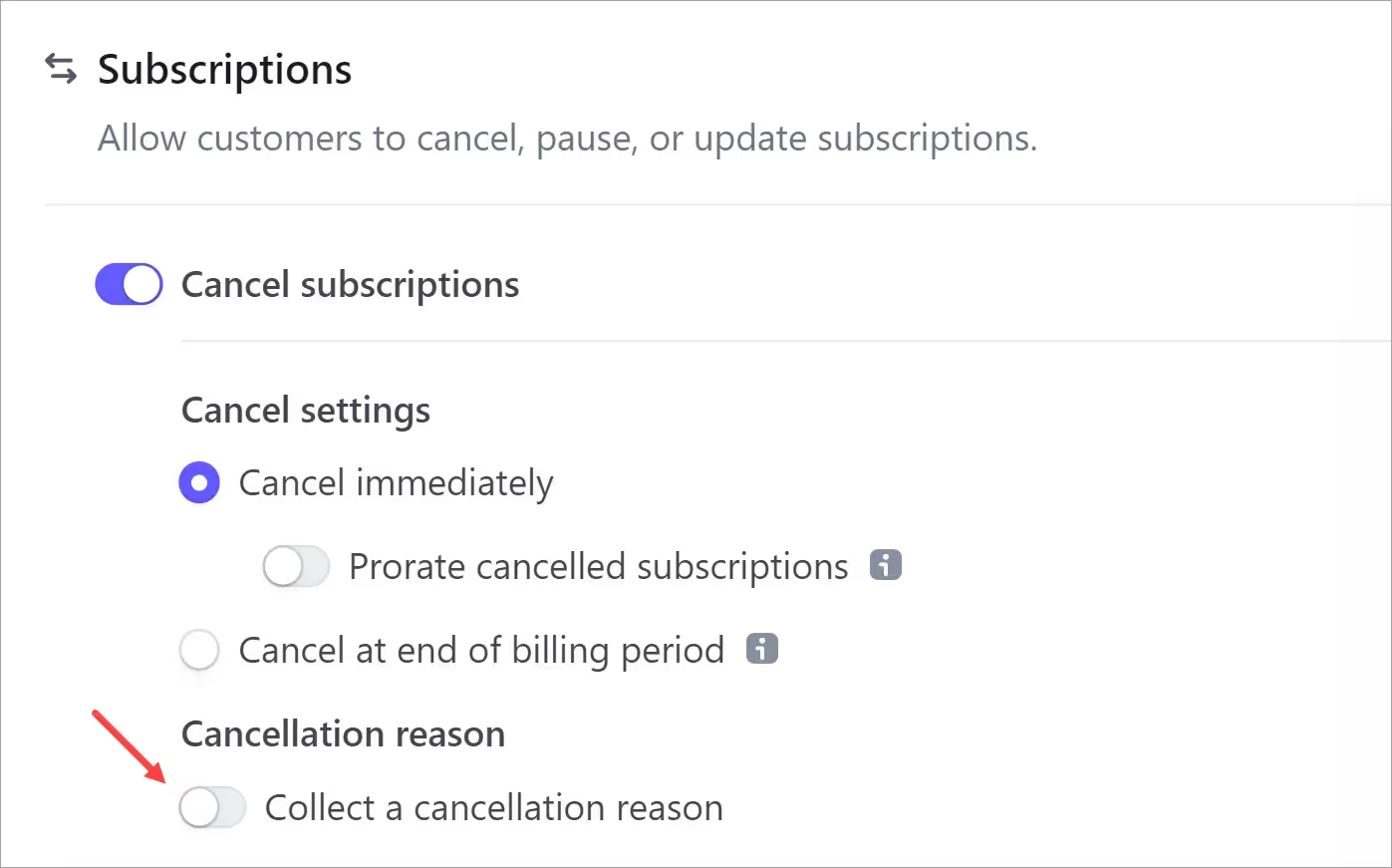
Stripe displays a popup window with a list.
- Select the reasons you want to show your customers.
- Click Save if you make changes.
- Click Save changes on the portal page.
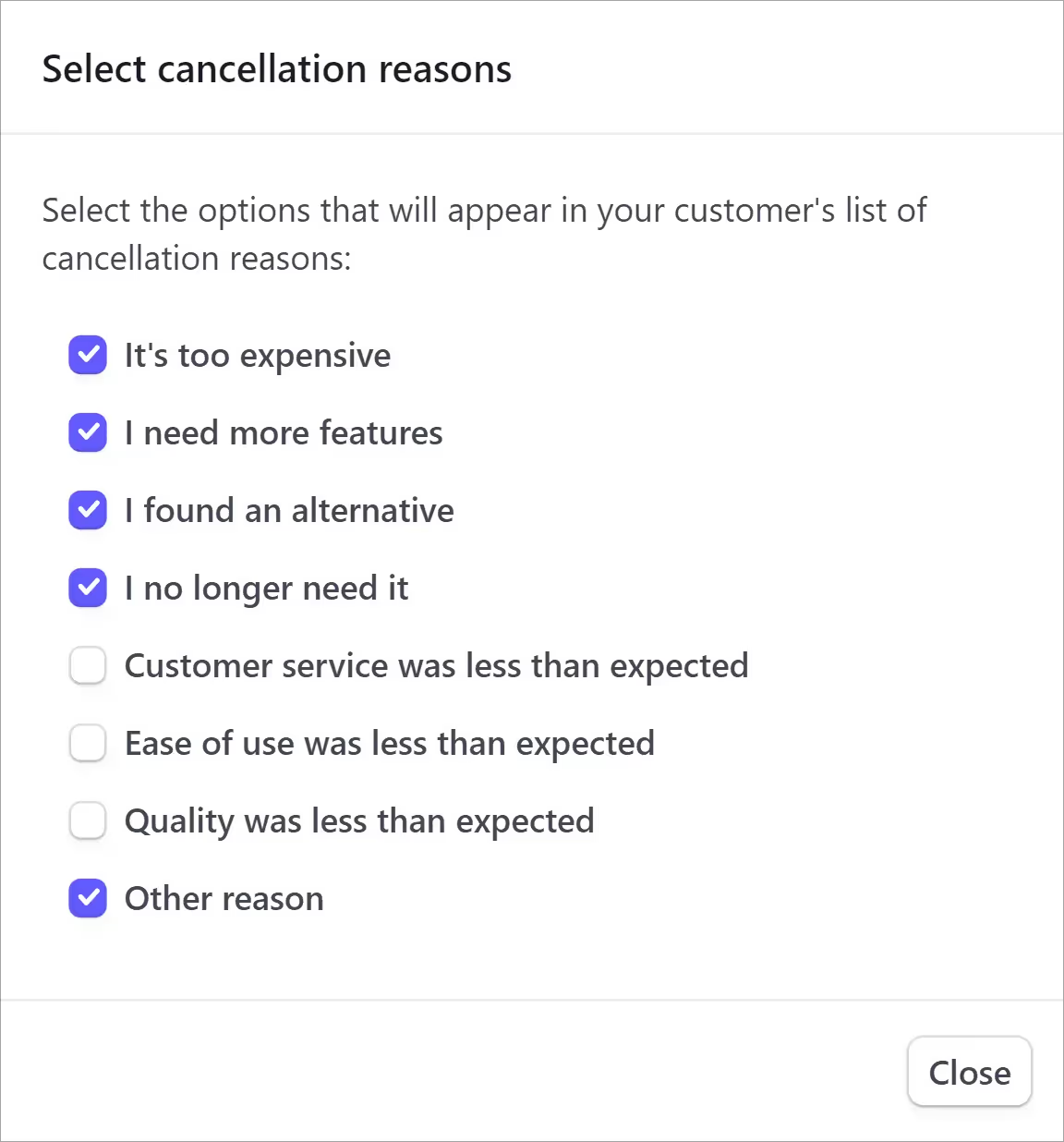
Editing the Reasons
If the toggle is already switched on, you can edit the list. Just click the Edit reasons button to display the popup window.
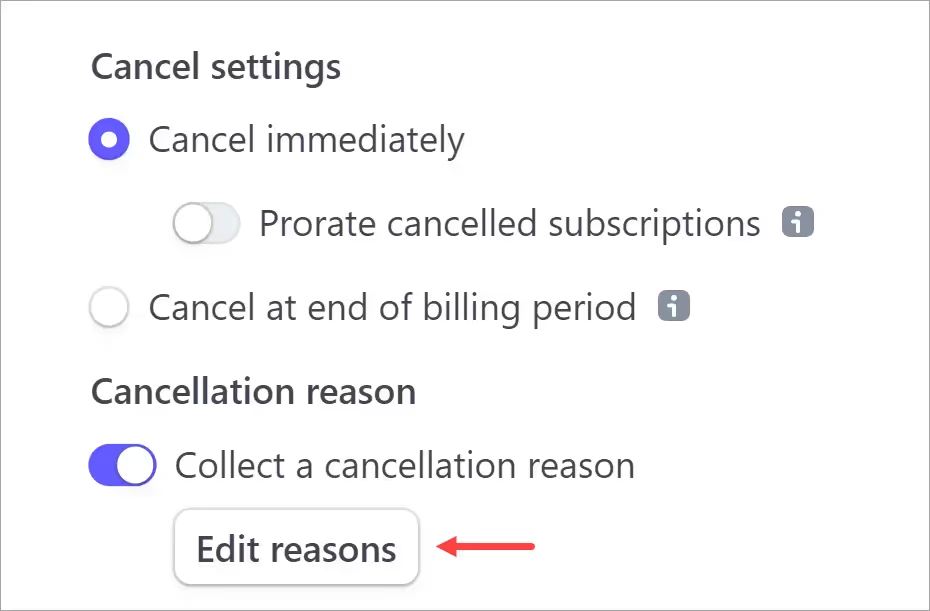
Locating Cancellation Data
The next step is to open the Stripe page that displays your customer’s feedback.
Go to the top menu bar and click Billing > Subscriptions > Canceled.
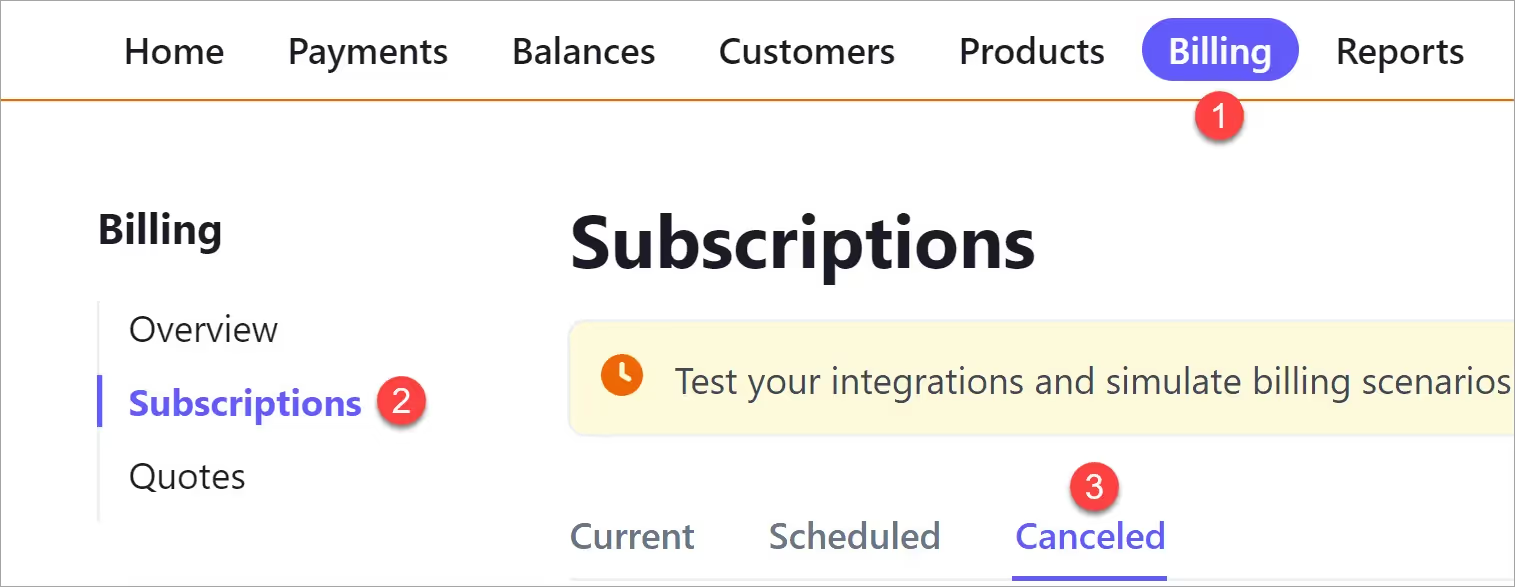
Scroll down the list of canceled accounts and look for an i icon. Hover the mouse to display the reason.
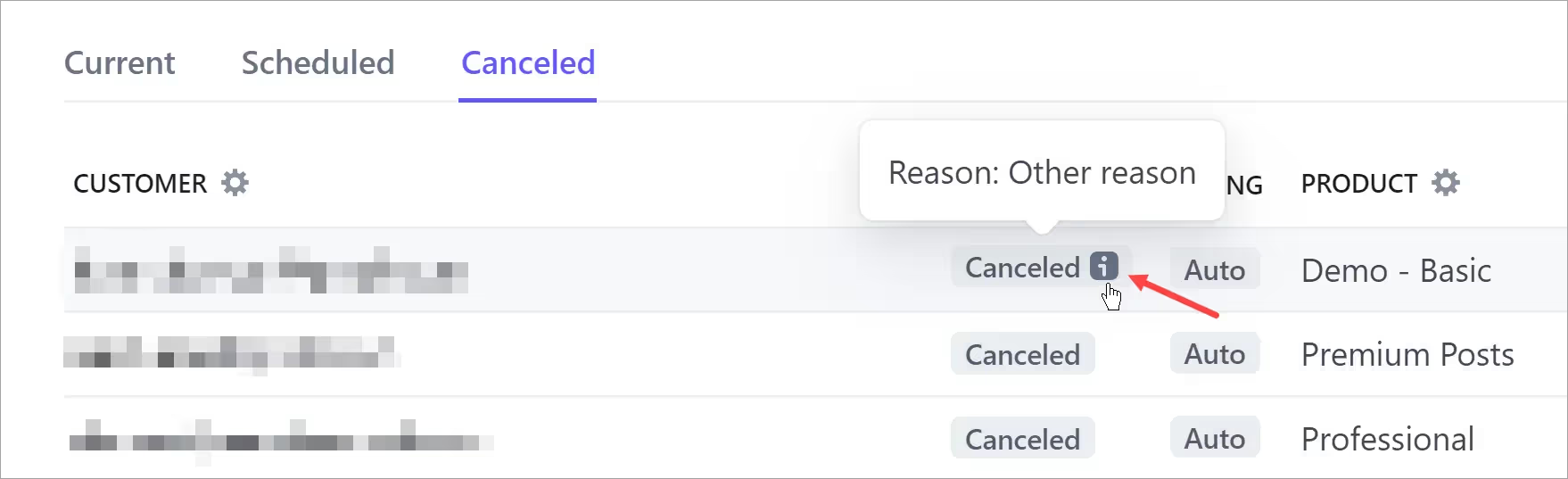
For more information, click the i icon. A new page displays cancellation details along with user account and event information.
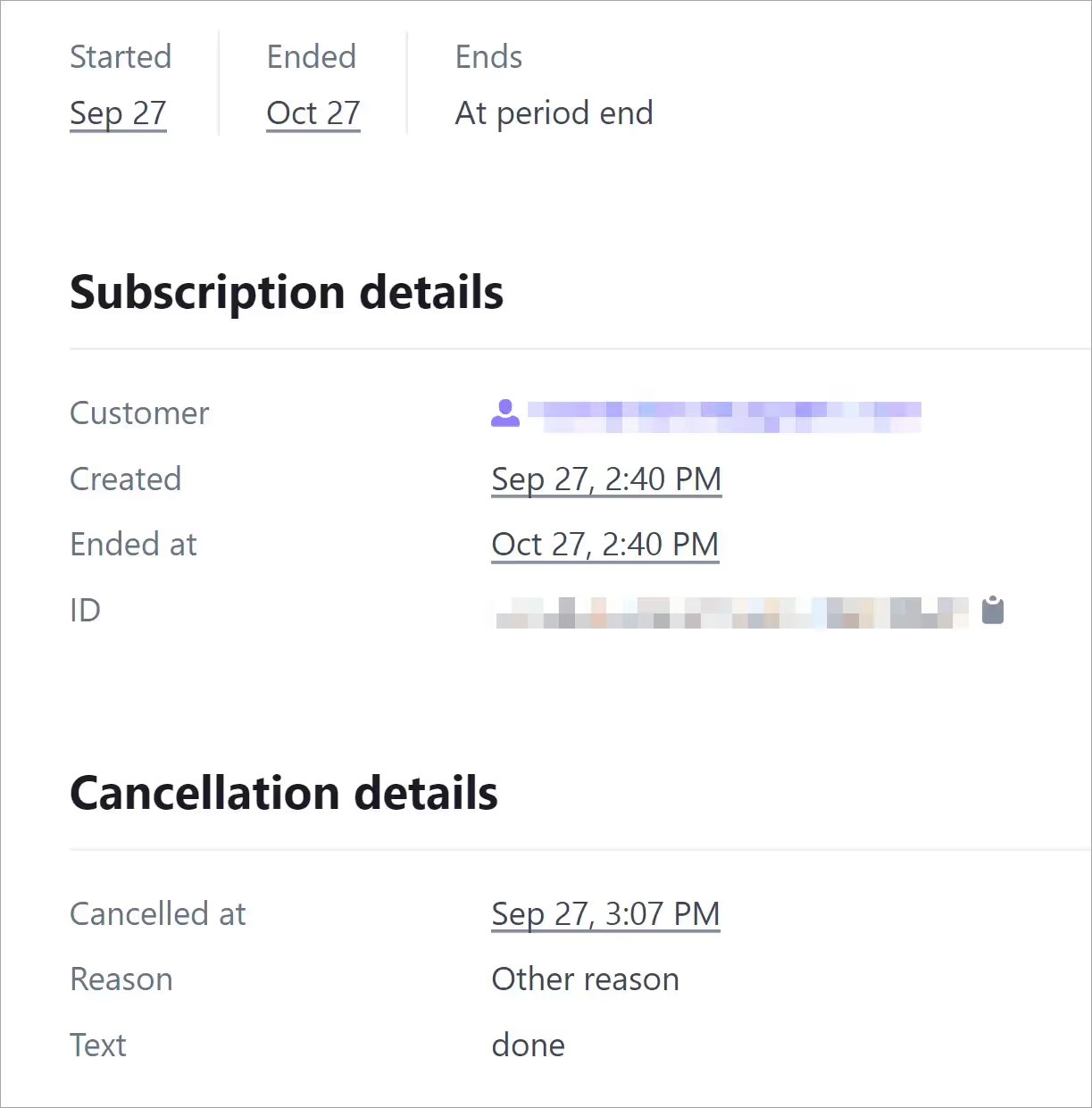
That’s it.
Challenged solved.
Want to learn more about Memberstack? Join our 5,500+ member Slack community!
Join the Memberstack community Slack and ask away! Expect a prompt reply from a team member, a Memberstack expert, or a fellow community member.
Join our SlackSimilar Features
Hosted Content
Host HTML content and links directly within Memberstack, ensuring that your “hosted” content is only accessible to members with the appropriate plans or permissions.
Learn moreCustom Error and Success Messages
You get to design everything. Including the error and success messages that Memberstack displays when an "Email is already taken" or a "Profile has been updated."
Learn moreWebflow Component Library
Constantly growing library of over 200 custom-built Webflow components.
Learn moreTranslation
Create your own UI and set the text to be in any language you like. Translate hosted pages, error messages, and success messages too.
Learn moreCustom Forms
Build any form UI in your front-end and connect it to Memberstack attributes for logging in, signing up, profile settings, forgotten passwords and more.
Learn moreMulti-step Onboarding
Create high converting signup flows that look and feel exactly the way you want.
Learn moreView All Features →
Start building your dreams
Memberstack is 100% free until you're ready to launch - so, what are you waiting for? Create your first app and start building today.












.png)